How to add Highlighty to Microsoft Edge browser (video)
Written on:
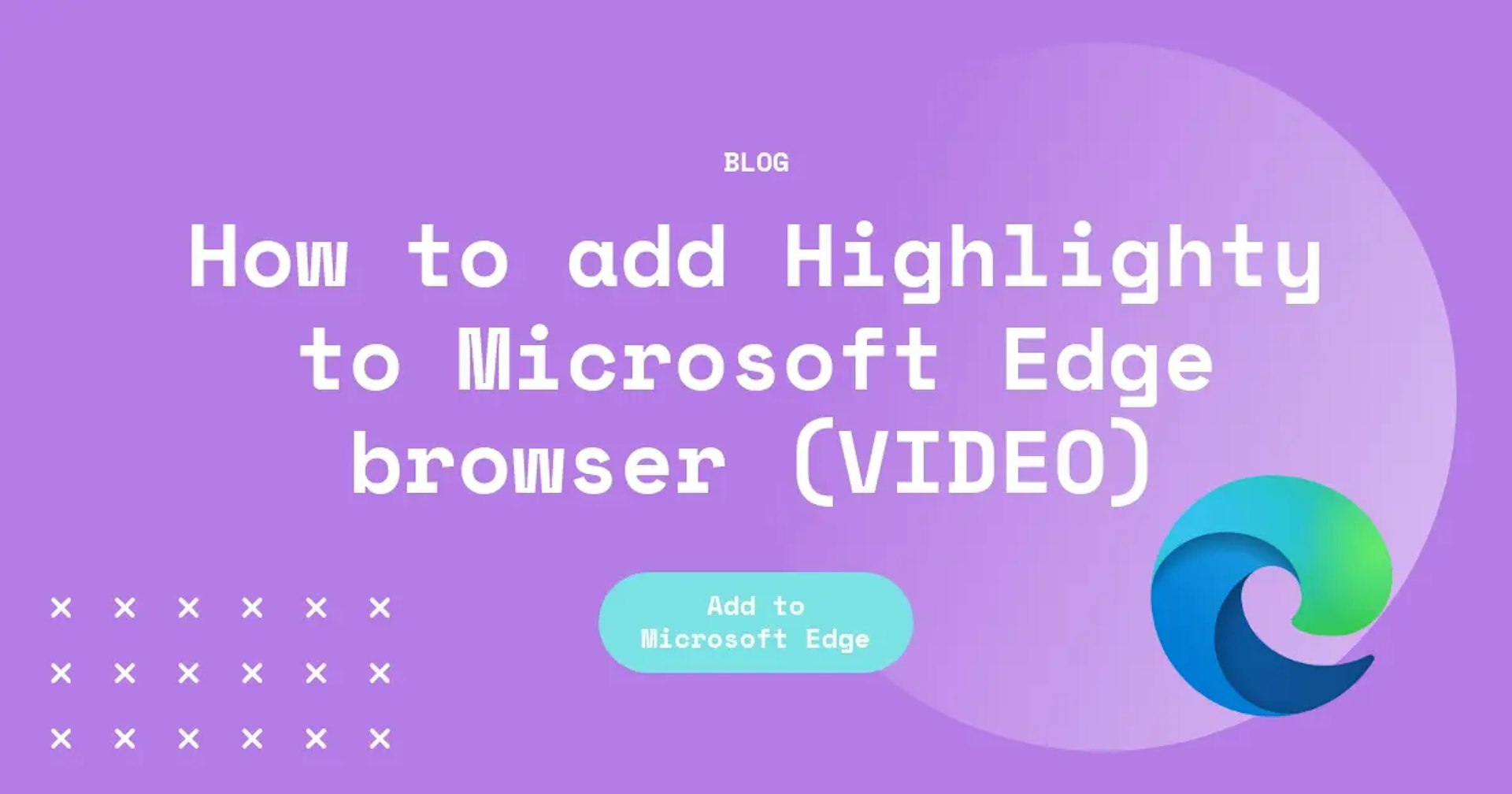
Ready to enhance your browsing experience with Highlighty? Follow these steps to seamlessly integrate the extension:
Step 1: Open Your Browser
Launch your browser from your desktop.
Step 2: Access Extensions Store
Click on the menu icon (three dots) at the top-right corner and select 'Extensions' or 'Add-ons.'
Step 3: Find Highlighty
Type 'Highlighty' in the search bar of the Extensions Store or Add-ons Gallery.
Step 4: Add Highlighty
When you find Highlighty, click to add it to your browser.
Step 5: Confirm Installation
Follow the prompts to confirm the installation.
Step 6: Start Using Highlighty
After installation, start using Highlighty to enhance your browsing experience.
Step 7: Customize (Optional)
Customize Highlighty's settings according to your preferences.
Congratulations! You've successfully integrated Highlighty into your browser. Enjoy exploring the web with this powerful tool!
Would you like to read more? Please check our other blog posts here.